Add a Stunning 3D (Spatial) Effect to Your iPhone Wallpaper in iOS 26
iOS 26 introduces a captivating 3D (Spatial) Wallpaper feature that breathes life into your iPhone's Lock Screen. This innovative functionality adds depth and parallax movement to your chosen photos, creating a layered 3D illusion when you tilt or move your device. Setting it up is surprisingly simple and visually impressive. This article provides a step-by-step guide to enabling this feature and exploring its capabilities.
How to Enable the 3D (Spatial) Effect on Your Wallpaper
Follow these steps to transform your static wallpaper into a dynamic 3D experience.
- Choose a Suitable Wallpaper: Not all photos are ideal for the 3D effect. Select images with clear depth, such as portraits, foreground objects, or landscapes, for the best results.
- Enter Customization Mode: Long-press on your Lock Screen to enter customization mode. Tap the "+" (Add New) button to create a new wallpaper.
- Select Your Photo: Choose "Photos" from your gallery and pick an image with visible depth and distinct subjects.
Activating the 3D (Spatial) Feature
Once your photo is selected, a "3D" or "Spatial" toggle might appear at the bottom of the screen. If present, it indicates that the photo is compatible. Here's how to activate it:
- Access Effects Menu: Tap on the three-dot (…) menu or an "Effects" button.
- Enable 3D Effect: Turn on "3D / Spatial" or "Depth Effect." Observe how the subject subtly pops out from the background in the preview.
Note: If the toggle is missing, the photo might not be compatible. Try another image with greater subject-background separation. Using photos taken with an iPhone 15 Pro or later will likely yield better results.
Applying Your New Wallpaper
With the effect enabled, the final step is to set and apply your new wallpaper:
- Tap "Add": Tap "Add" in the top-right corner.
- Set Wallpaper Pair: Choose "Set as Wallpaper Pair" to apply it to both the Lock and Home Screens, or just the Lock Screen.
- Experience the Effect: Lock your iPhone and move it slightly. The subject should now appear to float above the background, creating a dynamic parallax effect.
Exploring Spatial Scenes in iOS 26
iOS 26's new Spatial Scenes feature allows you to convert ordinary 2D photos into dynamic 3D scenes. This works even on older photos, offering a new way to experience your memories. You can experiment with Spatial Scenes in the Photos app and set them as your Lock Screen wallpaper.
Spatial Scenes differ from Spatial Photos. Spatial Photos are optimized for the Vision Pro headset, requiring an iPhone 15 Pro, iPhone 16, or later to capture. On regular iPhones, iPads, and Macs, Spatial Photos appear as ordinary photos. Spatial Scenes, conversely, create a 3D effect on 2D screens by simulating perspective shifts when you tilt your phone.
Creating a Spatial Scene
To create a Spatial Scene, follow these steps:
- Update to iOS 26: Ensure your iPhone is running iOS 26 (requires an iPhone 12 or later). You can find the update in Settings > General > Software Update. Note that iOS 26 drops support for the iPhone XS and XR.
- Open Photos App: Browse your photos and select one that you want to convert.
- Tap Spatial Scene Button: Look for the hexagon icon with an arrow in the upper right, under the More (⋯) button. Tapping this will initiate the conversion.
Customizing and Using Spatial Scenes
After the conversion, you can tilt your phone to observe the perspective changes. While not a true 3D display, it provides a convincing depth effect, especially for landscapes. However, portraits can sometimes appear as flat cardboard cutouts.
You can set a Spatial Scene as your Lock Screen wallpaper by tapping the Share button and choosing "Use as Wallpaper." You can also pinch to resize a regular photo, but this feature doesn't work with a Spatial Scene. Therefore, consider the placement of the clock when selecting a Spatial Scene for your Lock Screen.
Photo Shuffle with Spatial Scenes
For even more dynamism, use a shuffled mix of Spatial Scenes on your Lock Screen. Swipe down to show the Lock Screen, then tap and hold to customize it. Choose "Photo Shuffle," customize the shuffle, and ensure the hexagonal Spatial Capture button is enabled. Choose how often you want it to shuffle—daily, hourly, on lock, or on tap.
About the Author
This article was written by Karly Wood, a journalist specializing in covering Apple and technology trends. She can be contacted at karlywood.ohio@gmail.com.
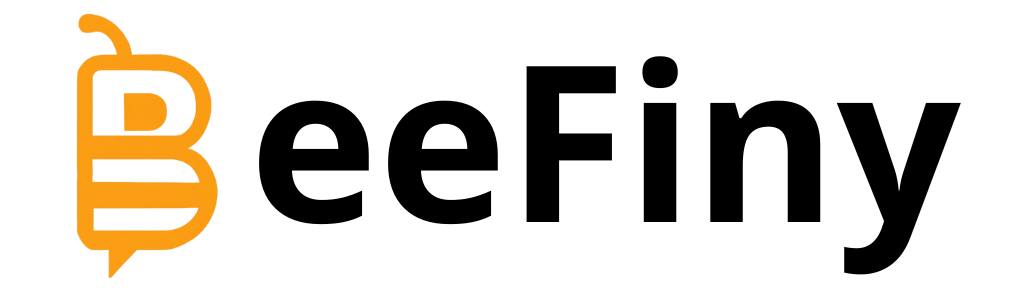 Visit the website
Visit the website
