11 iOS 26 Features To Enable After Updating Your iPhone
With the release of iOS 26, Apple has introduced a range of new features for iPhone users. This guide highlights key features to enable or learn, whether you're upgrading to a new iPhone 17 or iPhone Air or simply updating your existing device.
iOS 26 Release and Compatibility
The new iOS 26 comes preinstalled on the latest iPhone 17 and iPhone Air models. For existing iPhone owners, the update is available for download starting this week. Be sure to back up your device before updating to iOS 26.
Adding 3D (Spatial) Effect to Wallpaper
iOS 26 introduces the ability to add a 3D (Spatial) effect to your iPhone wallpaper, bringing your Lock Screen to life with depth and parallax movement. This feature works best with images that have clear depth, like portraits or landscapes. Here's how to enable it:
- Long-press on your Lock Screen to enter customization mode.
- Tap the “+” (Add New) button to create a new wallpaper and select a photo from your gallery.
- Look for the “3D” or “Spatial” toggle (if available) and enable “3D / Spatial” or “Depth Effect.”
- Tap “Add” and choose to set it as a Wallpaper Pair or just for the Lock Screen.
Tilt your iPhone to see the 3D effect in action.
Creating 3D Spatial Scenes from Photos
The Spatial Scenes feature in iOS 26 allows you to convert ordinary 2D photos into dynamic 3D scenes. This works even on older photos. You can then use these Spatial Scenes as your Lock Screen wallpaper. This feature requires an iPhone 12 or later.
How to Make 3D Spatial Scenes
- Update your iPhone to iOS 26 through Settings > General > Software Update.
- Open the Photos app and select a photo.
- Tap the Spatial Scene button (hexagon icon with an arrow) under the More (⋯) button.
Once created, you can tilt your phone to see the perspective change. You can set a Spatial Scene as a Lock Screen wallpaper by tapping the Share button and selecting "Use as Wallpaper." Remember, portraits might appear as diorama-like cutouts.
Setting a Photo Shuffle of Spatial Scenes
You can also use a shuffled mix of Spatial Scenes on your Lock Screen. To set this up:
- Swipe down to show the Lock Screen, then tap and hold to customize it.
- Tap Add New, then Photo Shuffle.
- Choose a selection of photos.
- Tap the hexagonal Spatial Capture button to toggle it.
- Choose how often you want it to shuffle.
Understanding Spatial Scenes vs. Spatial Photos
It is important to understand the difference between Spatial Scenes and Spatial Photos. Spatial Photos are optimized for the Vision Pro headset and require an iPhone 15 Pro, iPhone 16, or later to capture. A Spatial Scene is a 3D effect applied to a 2D image on an iPhone display.
Compatibility Considerations
The Spatial Scenes feature requires an iPhone 12 or later. Make sure your iPhone is compatible to enjoy all the new features in iOS 26. The base iOS 26 version, however, supports devices going back to iPhone 11 and iPhone SE 2.
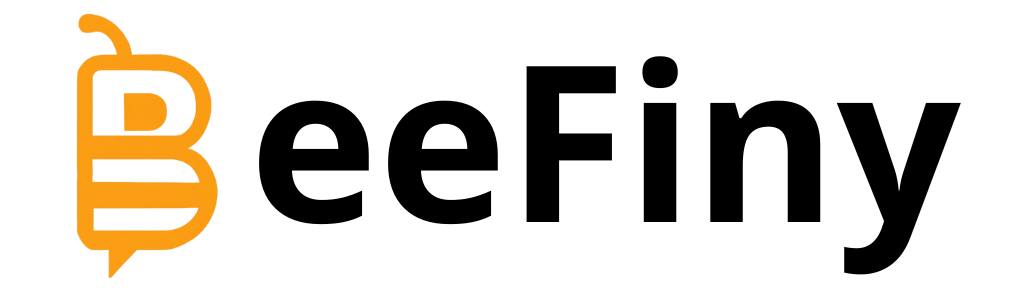 Visit the website
Visit the website


